Coolify Deployment Guide
What is Coolify?
Coolify is an open-source, self-hostable platform-as-a-service (PaaS) that simplifies the deployment of applications. It provides a user-friendly interface for managing Docker containers, databases, and other services.Prerequisites
Before deploying Usertour with Coolify, ensure you have a Coolify instance running (see Coolify installation guide).Deployment Steps
-
Create a New Resource in Coolify
Navigate to your Coolify dashboard, open your project, and click the Add New Resource button.
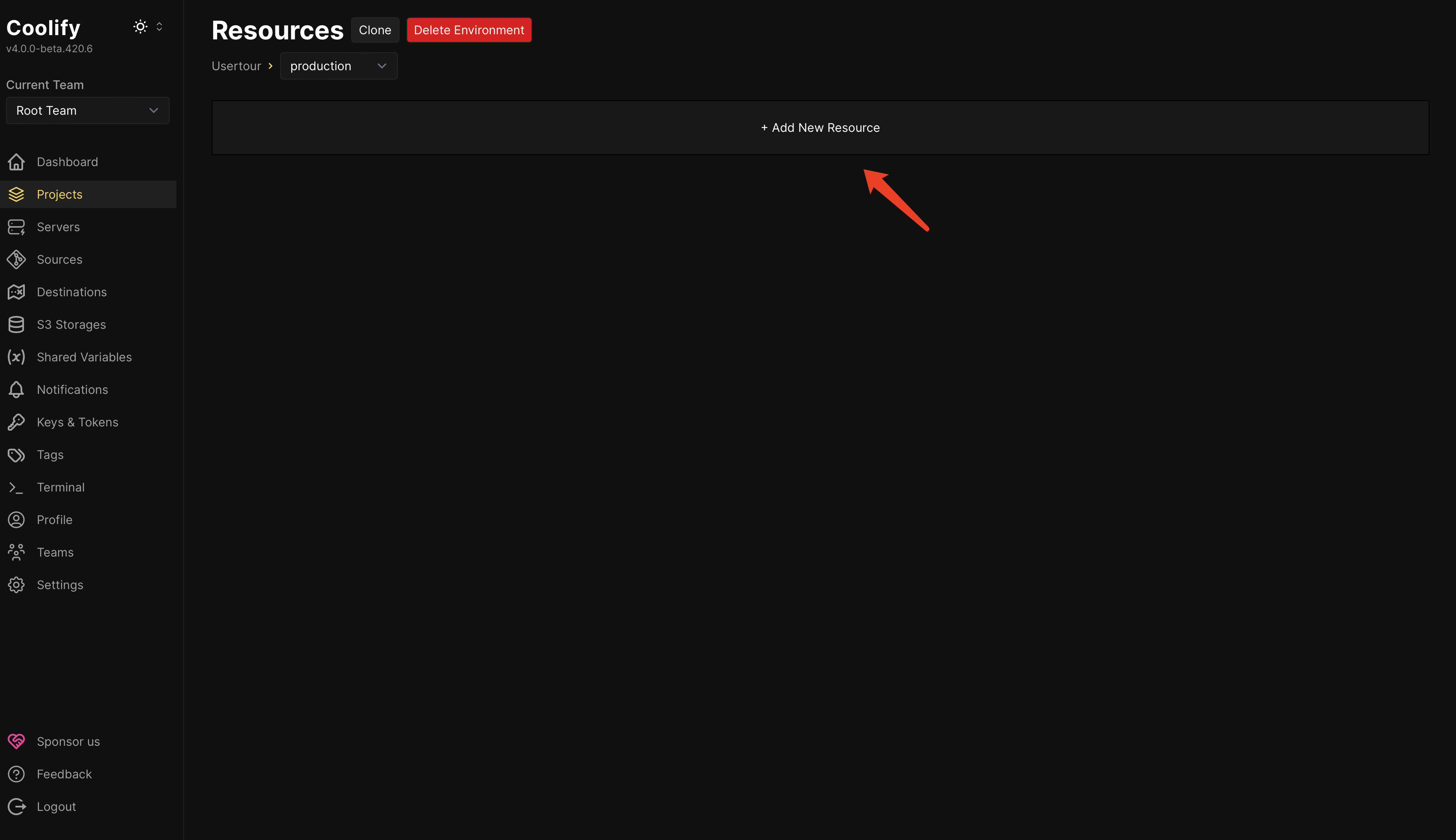
-
Select Deployment Method
Choose Public Repository as your deployment option.
If you’re using your own repository, please select Public Repository or Private Repository based on your repository’s visibility settings.
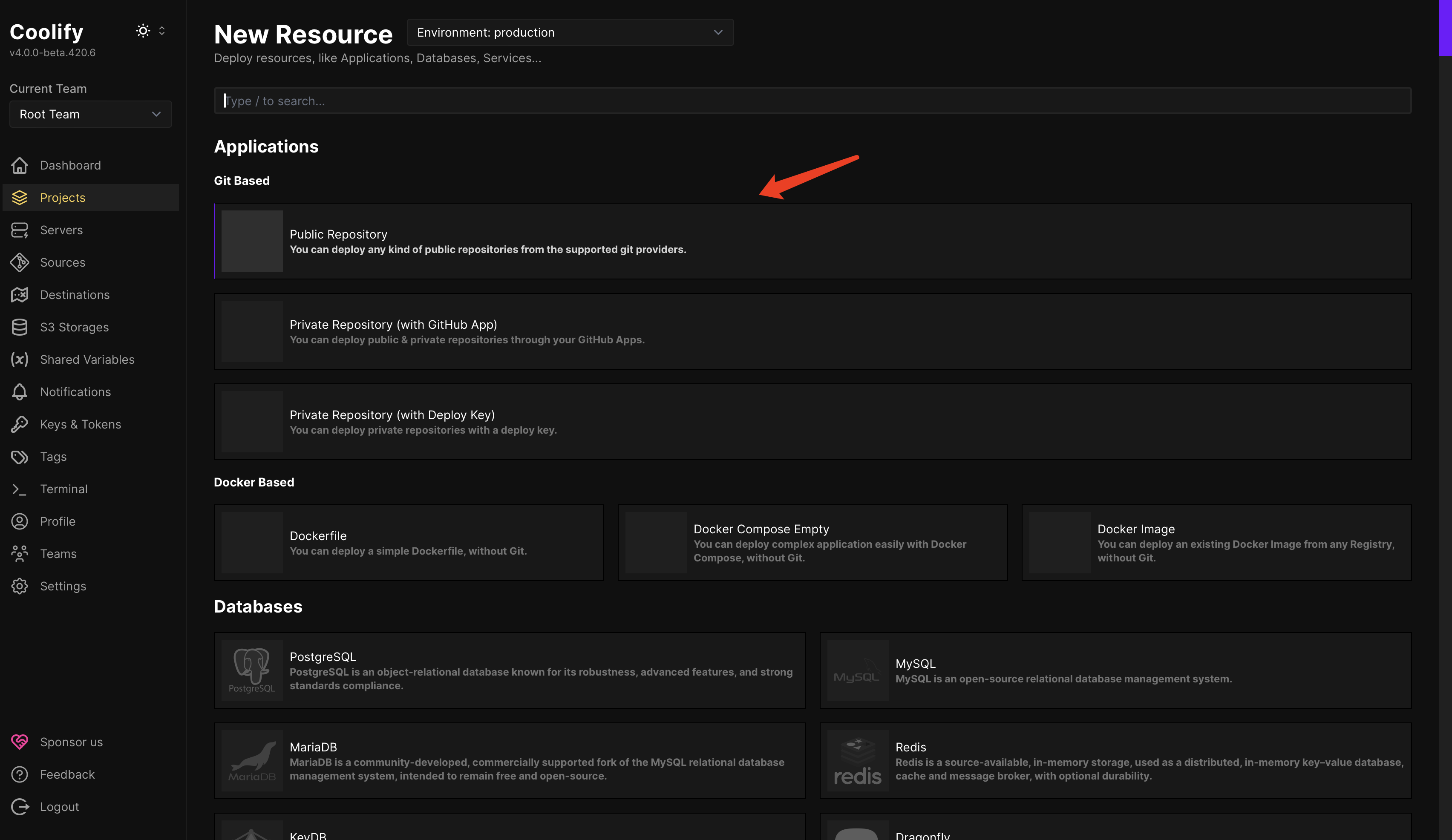
-
Configure Repository URL
Enter the following repository URL (this is an example, we recommend using your own configuration):
Then click Check repository to validate the connection.Recommendation: We suggest cloning the code to your own repository and maintaining the configuration yourself for better control and customization.
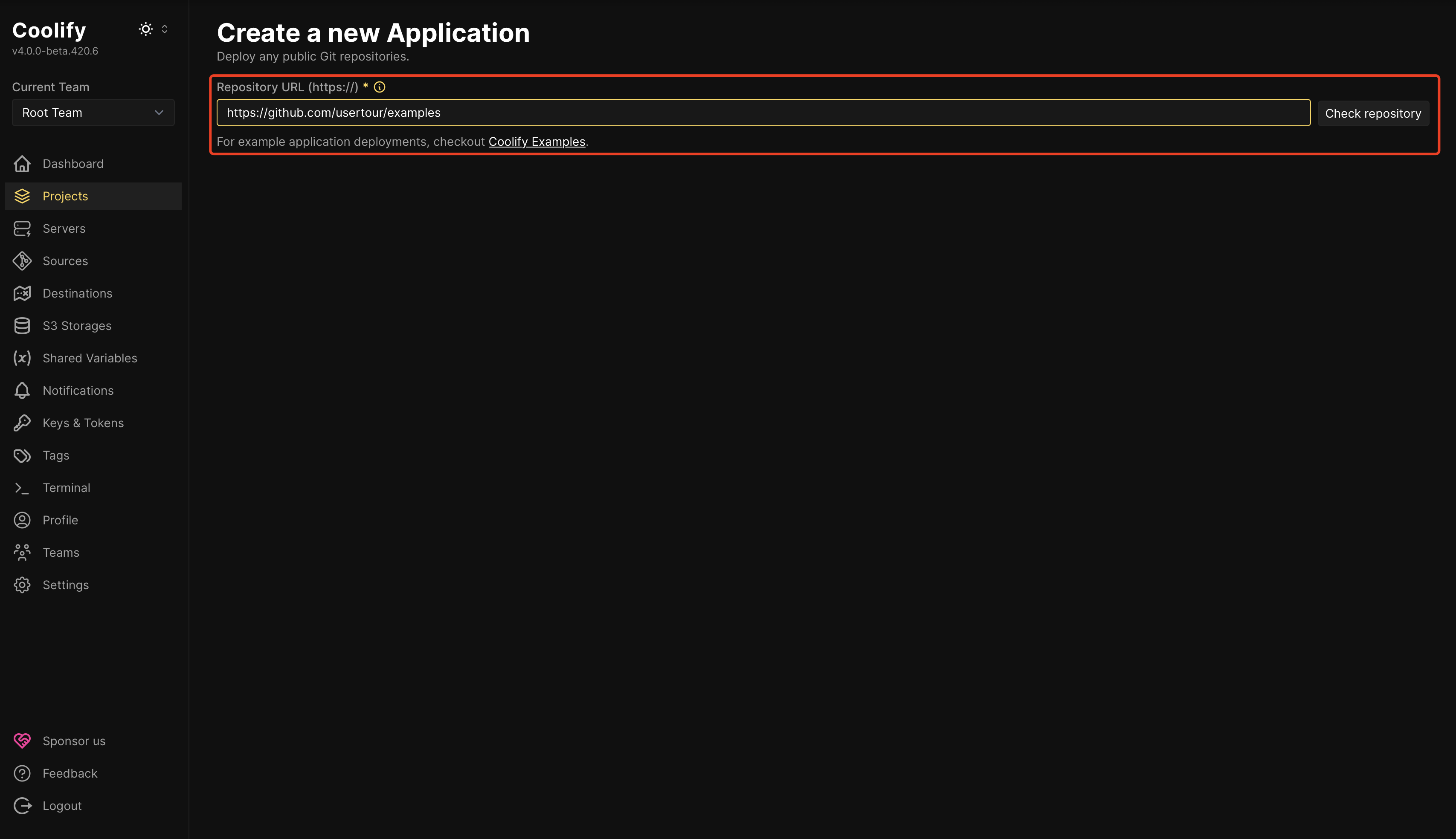
-
Select Build Pack
Choose Docker Compose as your build pack and click the Continue button.
You can also choose Dockerfile to deploy only Usertour (without Redis and PostgreSQL).
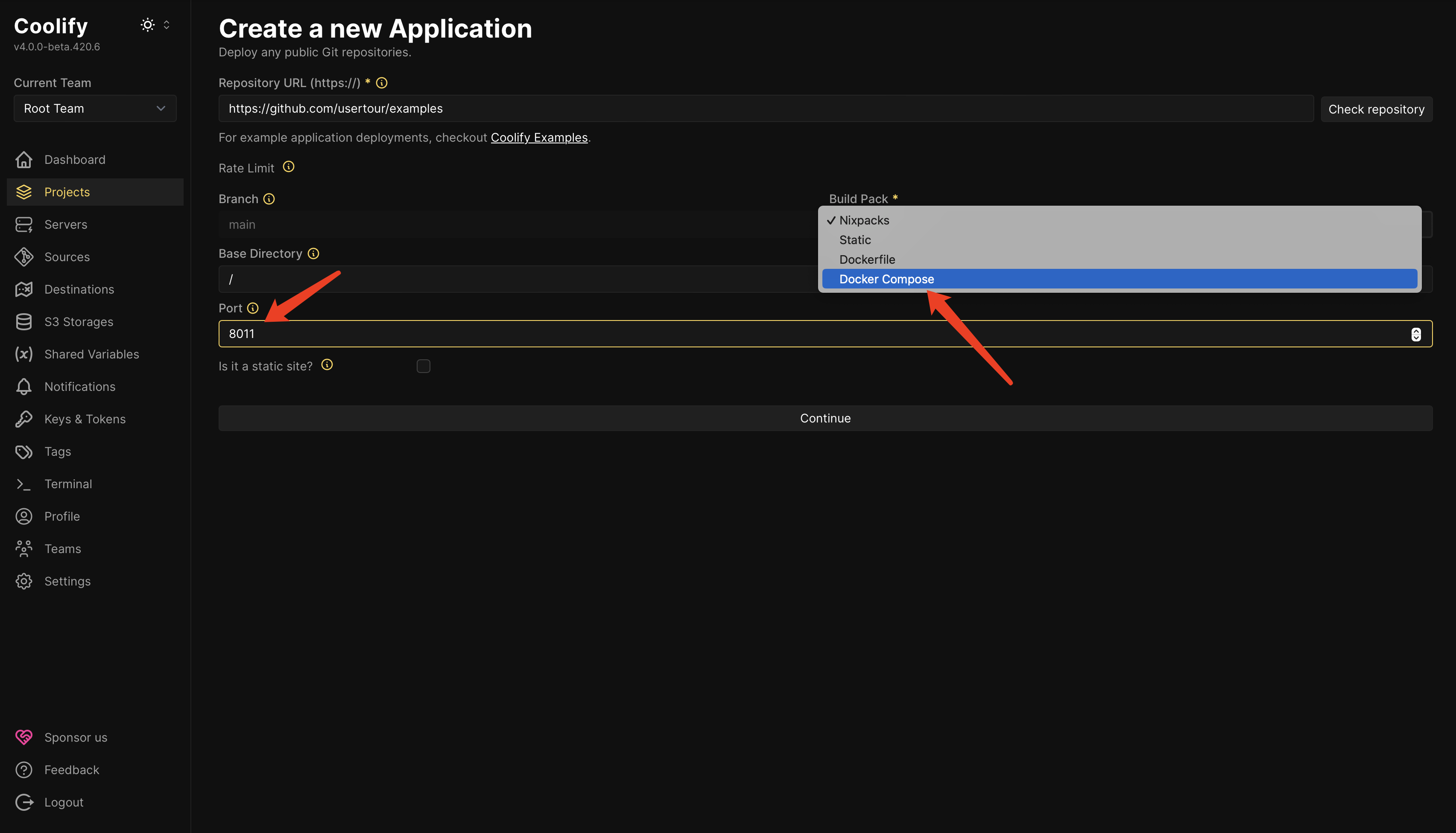
-
Configure Docker Compose Location
Update the Docker Compose location to:
If you’re using your own repository, please configure this path according to your repository’s directory structure.
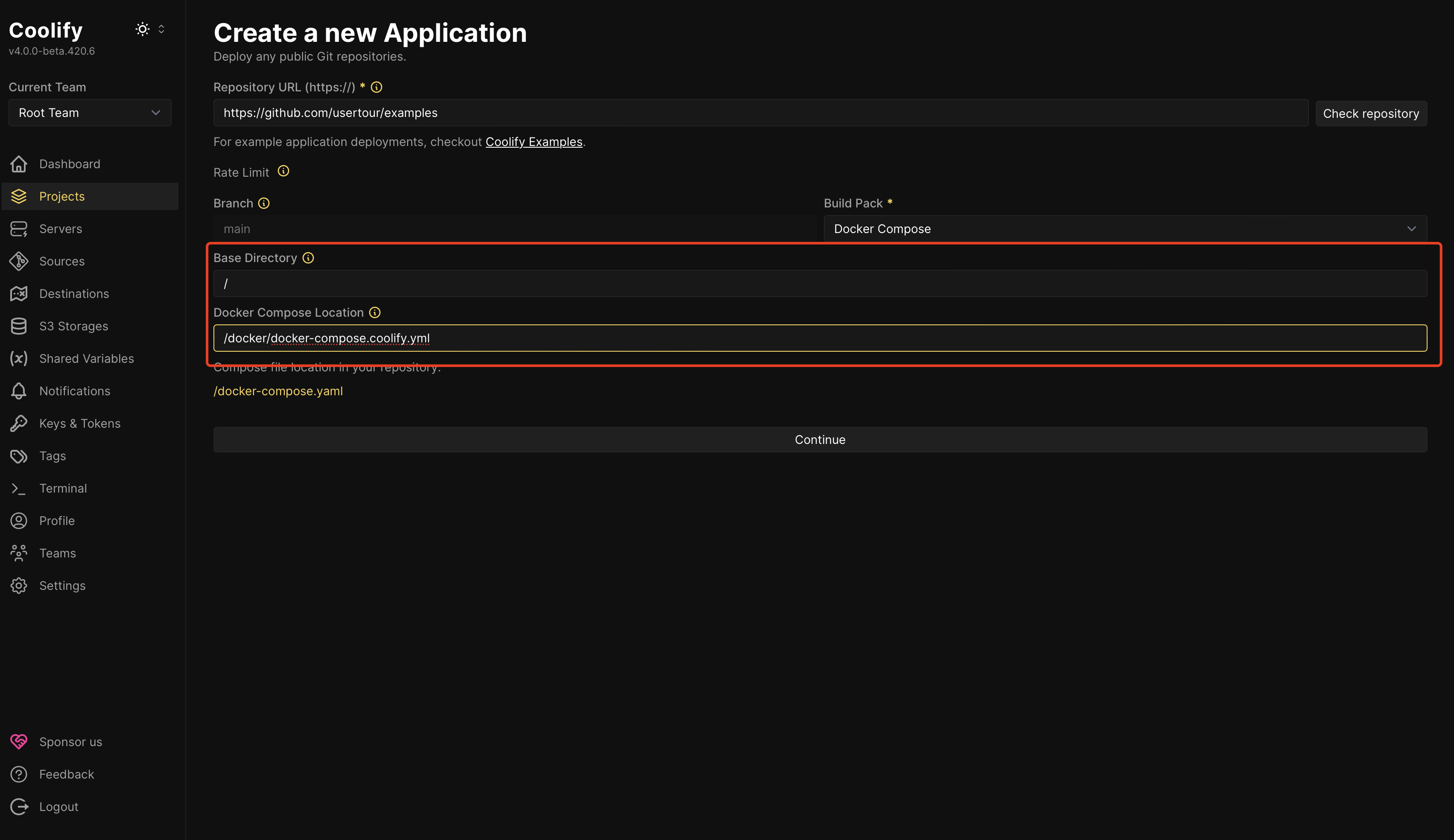
-
Initiate Deployment
Click the Deploy button to start the deployment process.
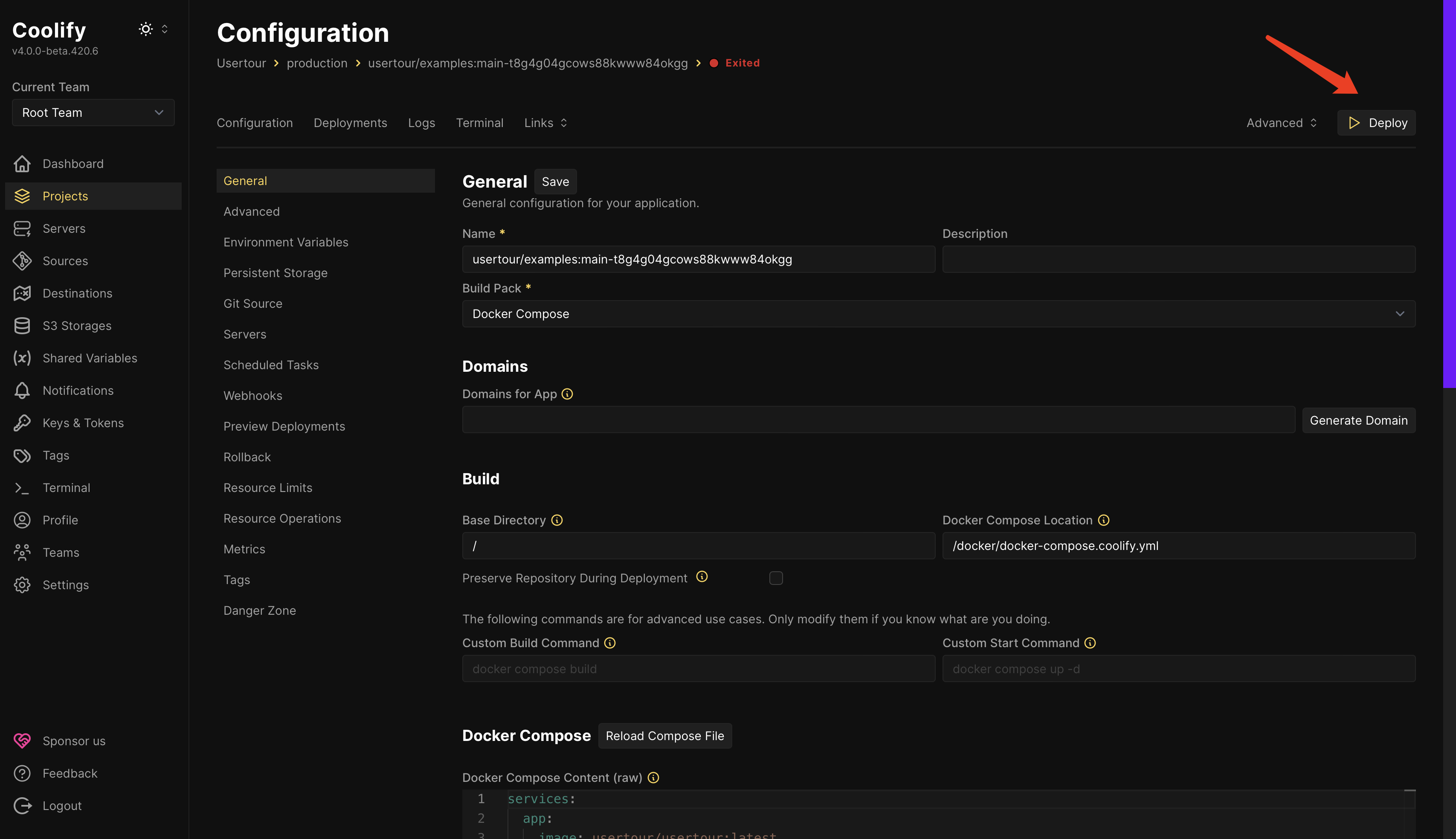
-
Verify Deployment Status
Once deployment completes successfully, you should see:
- Green Running status
- Deployments showing success
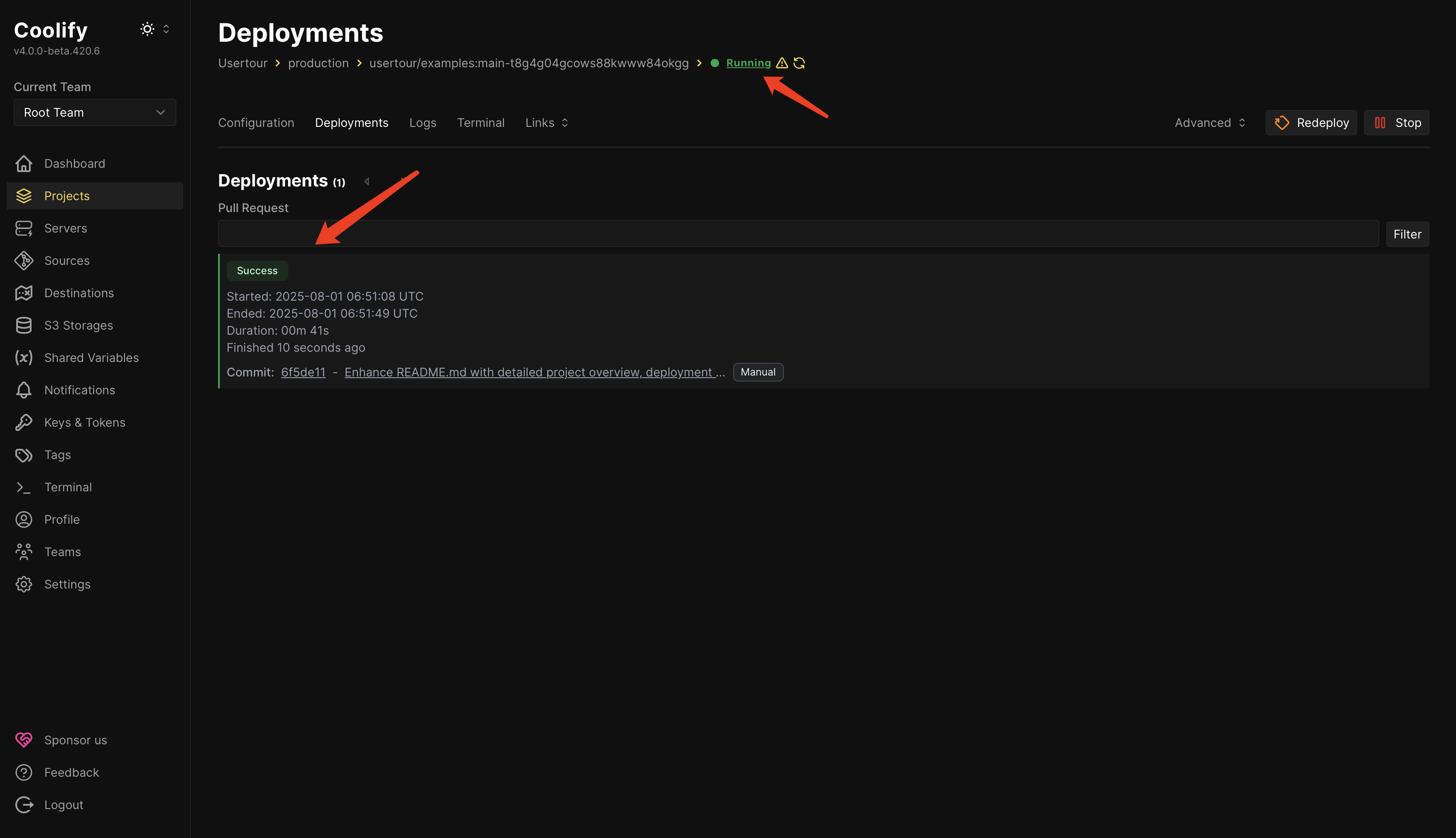
Accessing Usertour
-
Initial Access
- Navigate to
http://<your-server-ip>:8011or your configured domain and port - Note: Usertour runs on HTTP by default. For HTTPS, you’ll need to set up a reverse proxy
- Navigate to
-
Default Login Credentials
- Email: [email protected]
- Password: secret42
- Important: Change the password immediately after your first login