Overview
Environments in Usertour help you:- Isolate development from production
- Test changes safely
- Manage different user groups
- Control content deployment
- Maintain separate configurations
Usertour.js token, ensuring complete isolation between your staging and production users.
Managing Environments
Creating a New Environment
- Navigate to Settings → Environments
- Click Create new environment
- Enter a descriptive name (e.g., “Staging”, “Development”)
- Save your changes
Usertour.js token will be generated automatically.
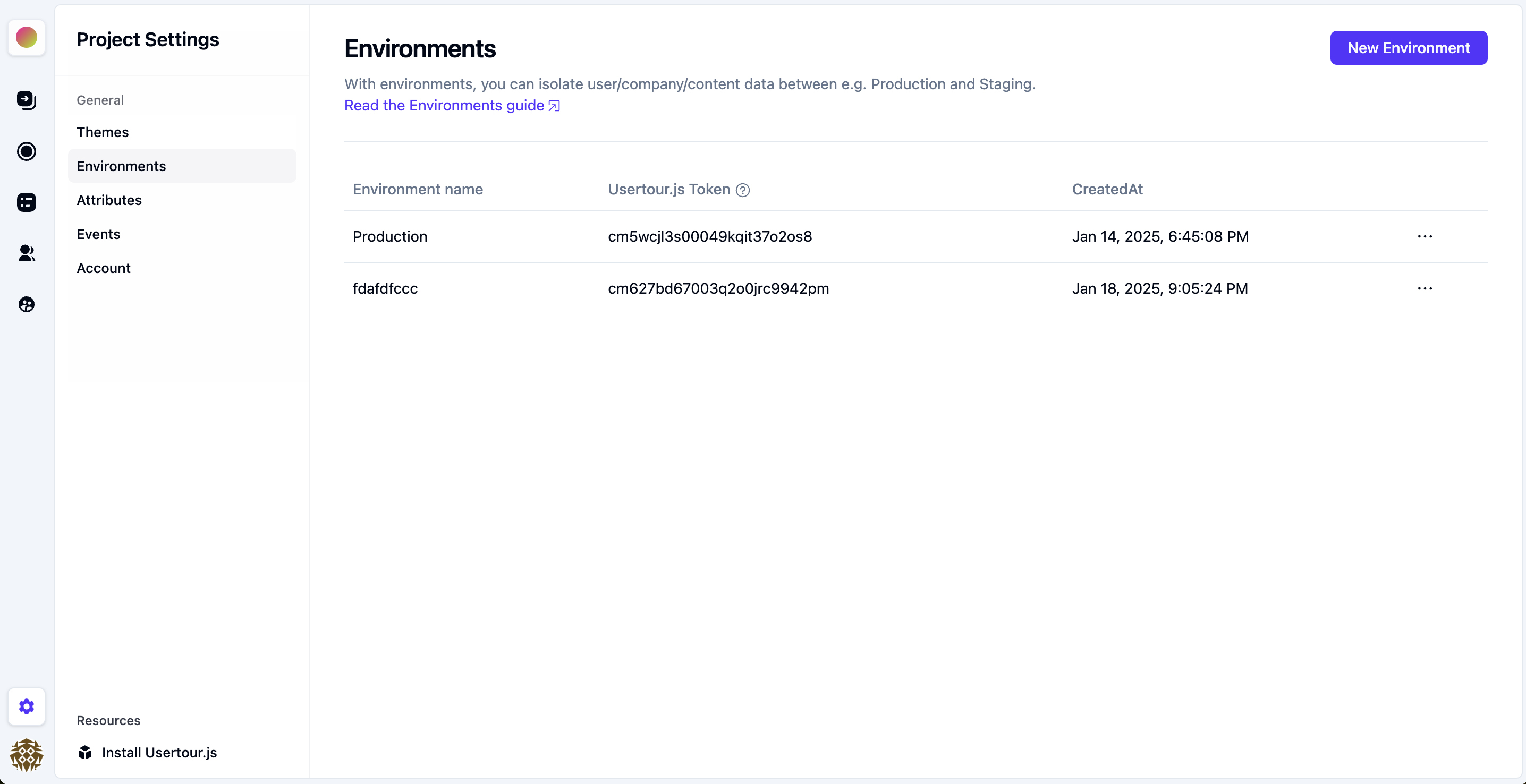
- Copy the generated token
- Update your
Usertour.jssnippet with the new token - Deploy to your target environment
- Verify the connection
Each environment’s token is unique and should only be used in its designated environment.
Version Control
Managing your content across different environments is a breeze with Usertour’s version control system. Think of it as a time machine for your flows - you can always go back to a previous version if needed! When you open the Versions tab under any flow, you’ll see: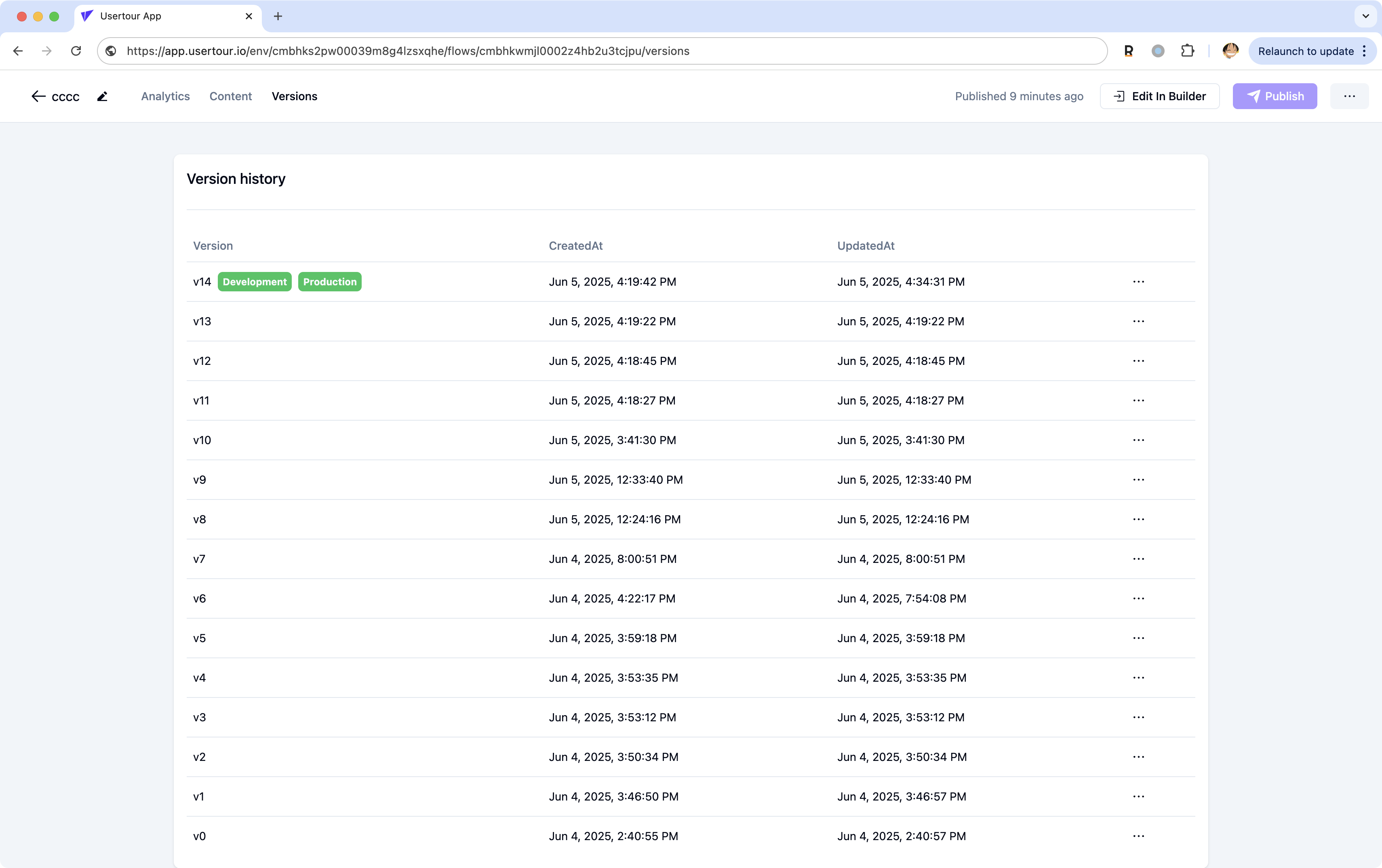 Here’s what you can do:
Here’s what you can do:
- View your version history - we automatically save versions when you publish or when multiple team members make changes
- Click the three dots menu (⋯) next to any version to:
- Publish that version to any environment
- Restore it if you want to undo recent changes
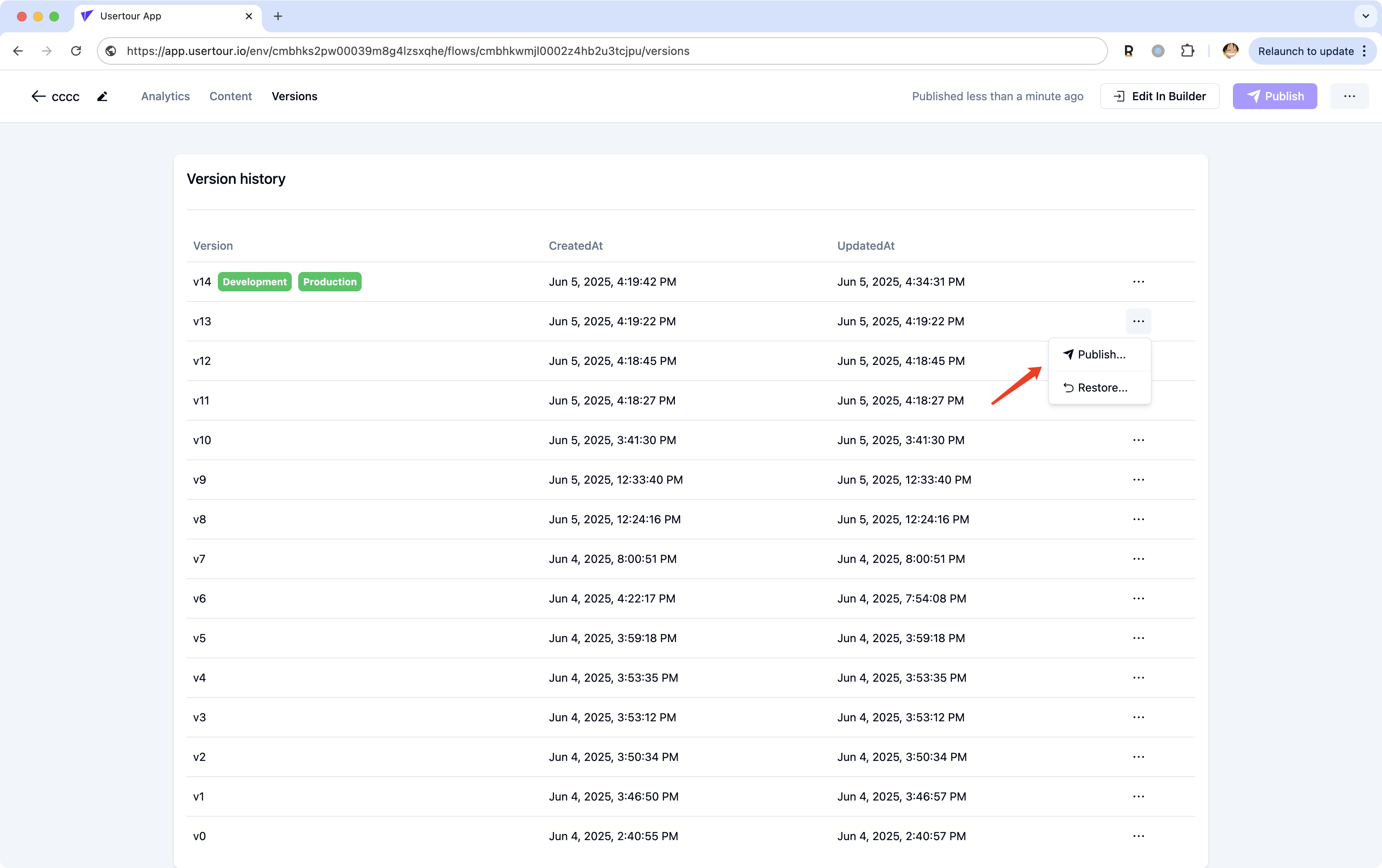
Publishing to a Specific Environment
Ready to share your changes with your users? Here’s how to publish to a specific environment:- Open the flow you want to publish
- Click the Publish button
- Choose which environment you want to publish to (just uncheck Development if you don’t want it there)
- Hit Publish to Production and you’re done!
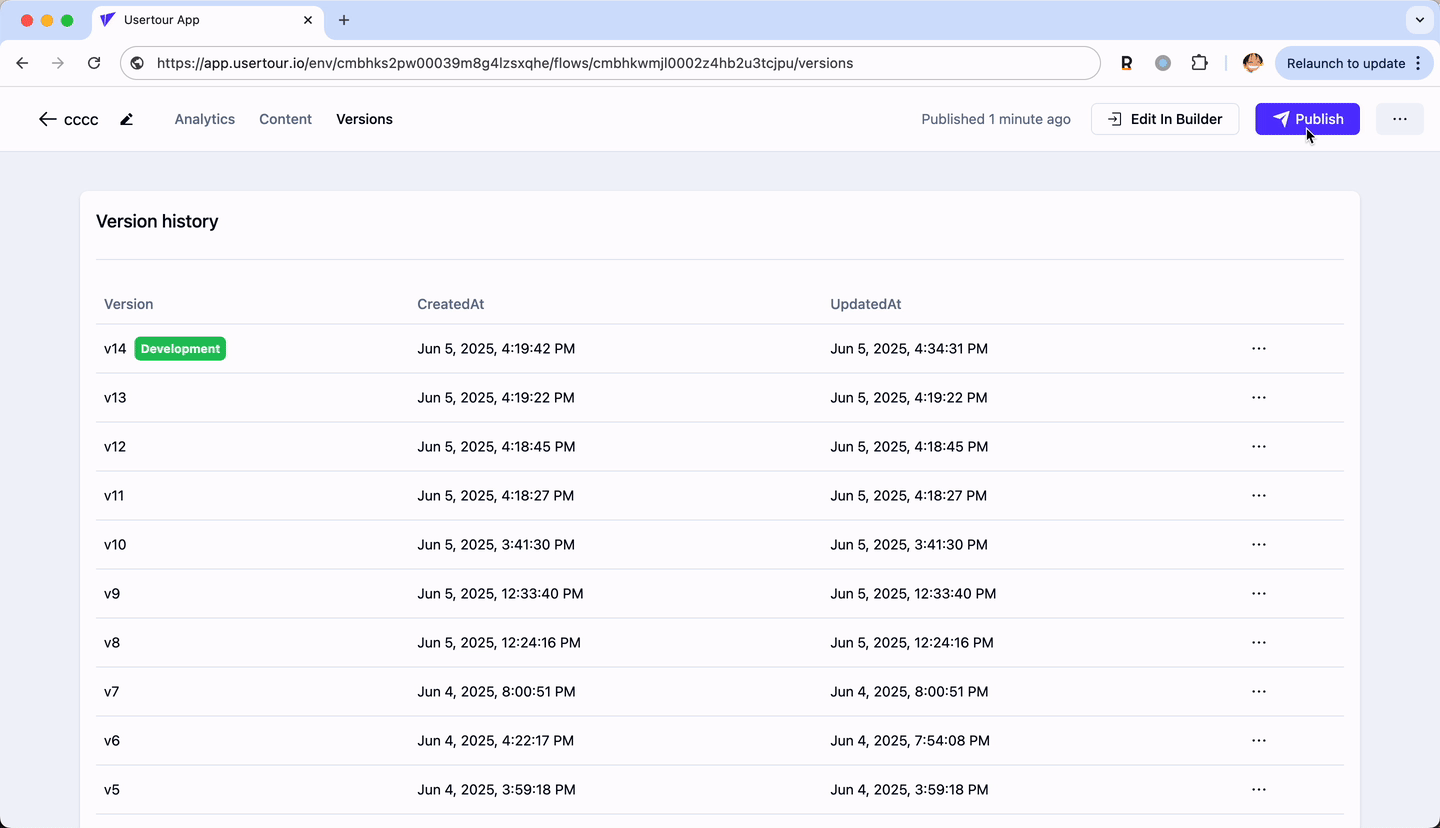
Unpublishing from an Environment
Oops! Published something by mistake? No worries - you can easily unpublish it:- Head to the Versions tab
- Click the three dots menu (⋯) in the top right corner
- Select Unpublish
- Find the environment you want to unpublish from
- Click the Unpublish from all environments button to confirm
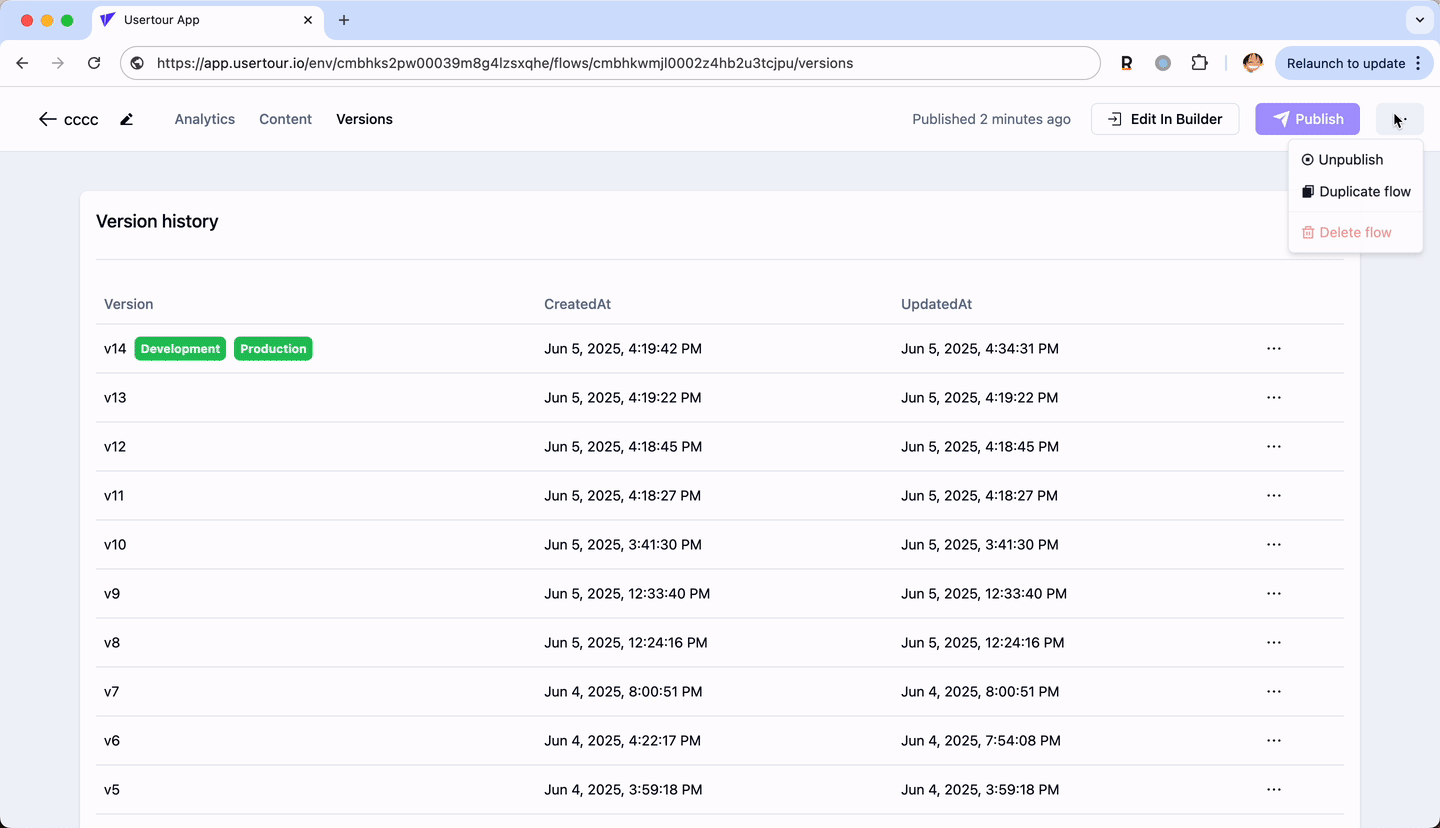
Best Practices
-
Environment Naming
- Use clear, descriptive names
- Follow your team’s conventions
- Include environment type
- Add version numbers if needed
-
Token Management
- Keep tokens secure
- Don’t share between environments
- Document token usage
- Rotate tokens regularly
-
Content Management
- Test changes in staging first
- Use version control
- Document environment differences
- Maintain consistent configurations
-
Deployment Strategy
- Plan your deployments
- Test thoroughly
- Monitor performance
- Have a rollback plan
Tip: Always test your flows in a staging environment before deploying to production to ensure a smooth user experience.