Start Automatically
To start a flow or checklist automatically, enable auto-start conditions in the detail page’s left panel.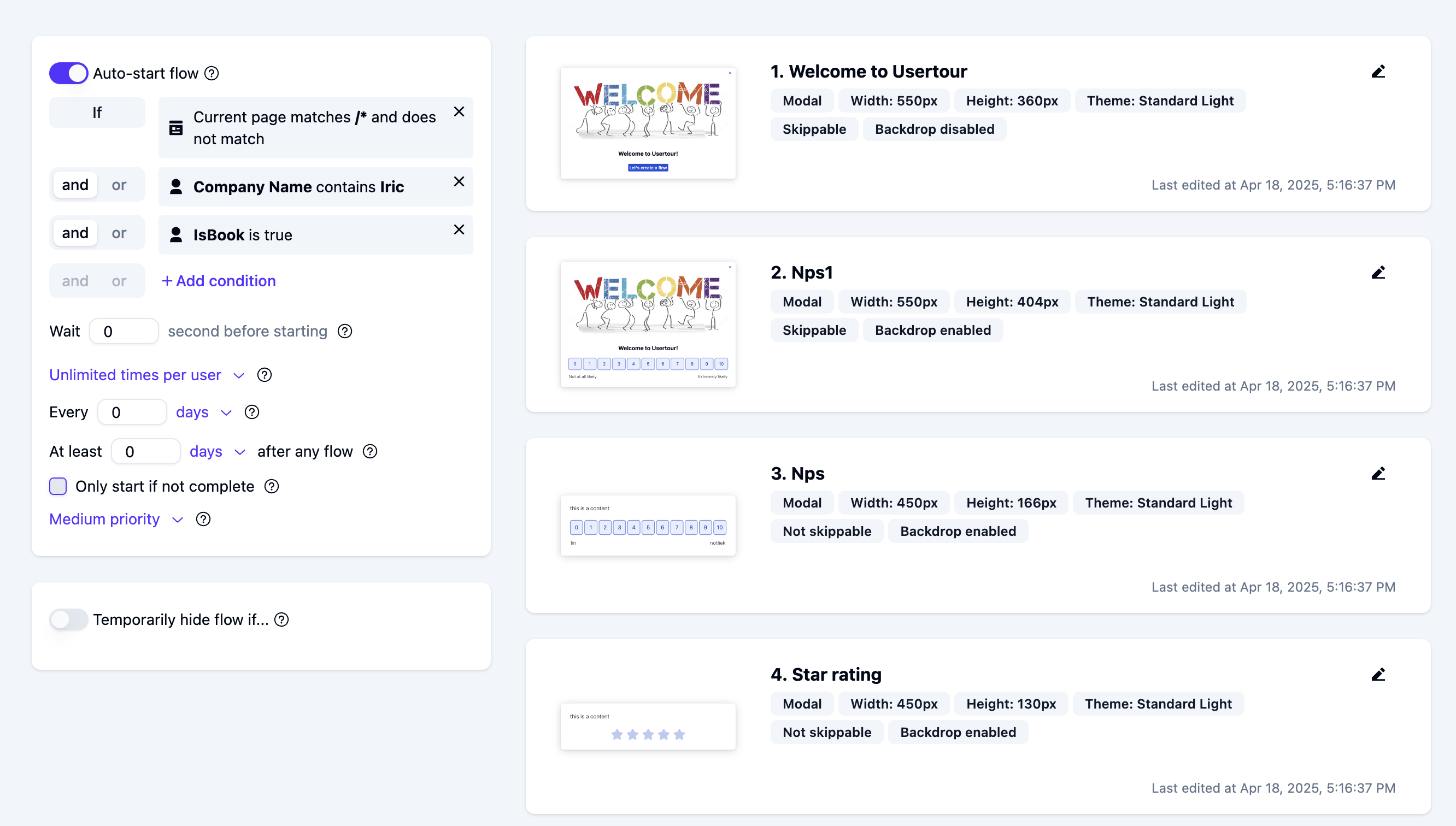
- User attribute - Execute the trigger’s action when a user possesses specific attributes, enabling personalized flow progression.
- Current page is - Execute the trigger’s action when users navigate to a designated page, ensuring context-aware flow delivery.
- Flow/Checklist - Start the flow/checklist if another flow/checklist is completed/seen.
- Element is present/clicked/disabled - Execute the trigger’s action based on UI element states. Particularly useful for handling asynchronous content loading scenarios.
- Text input value is - Execute the trigger’s action when users enter specific values in designated input fields, enabling precise form-based flow control.
- User fills in input - Execute the trigger’s action upon any user input in specified fields, facilitating real-time flow progression.
- Current time - Execute the trigger’s action at designated times, allowing for time-sensitive content delivery within specific time periods.
- You can combine multiple conditions using AND/OR logic groups to create complex conditions
- Checklists will stay on screen until manually dismissed
- Flows start once per user by default, but you can change it to multiple times or unlimited starts
- Use the Wait condition to add a delay before starting the flow
Start from Actions
You can start a flow or checklist by adding an action to another checklist, launcher, or flow. Here are examples for each type: Checklist task action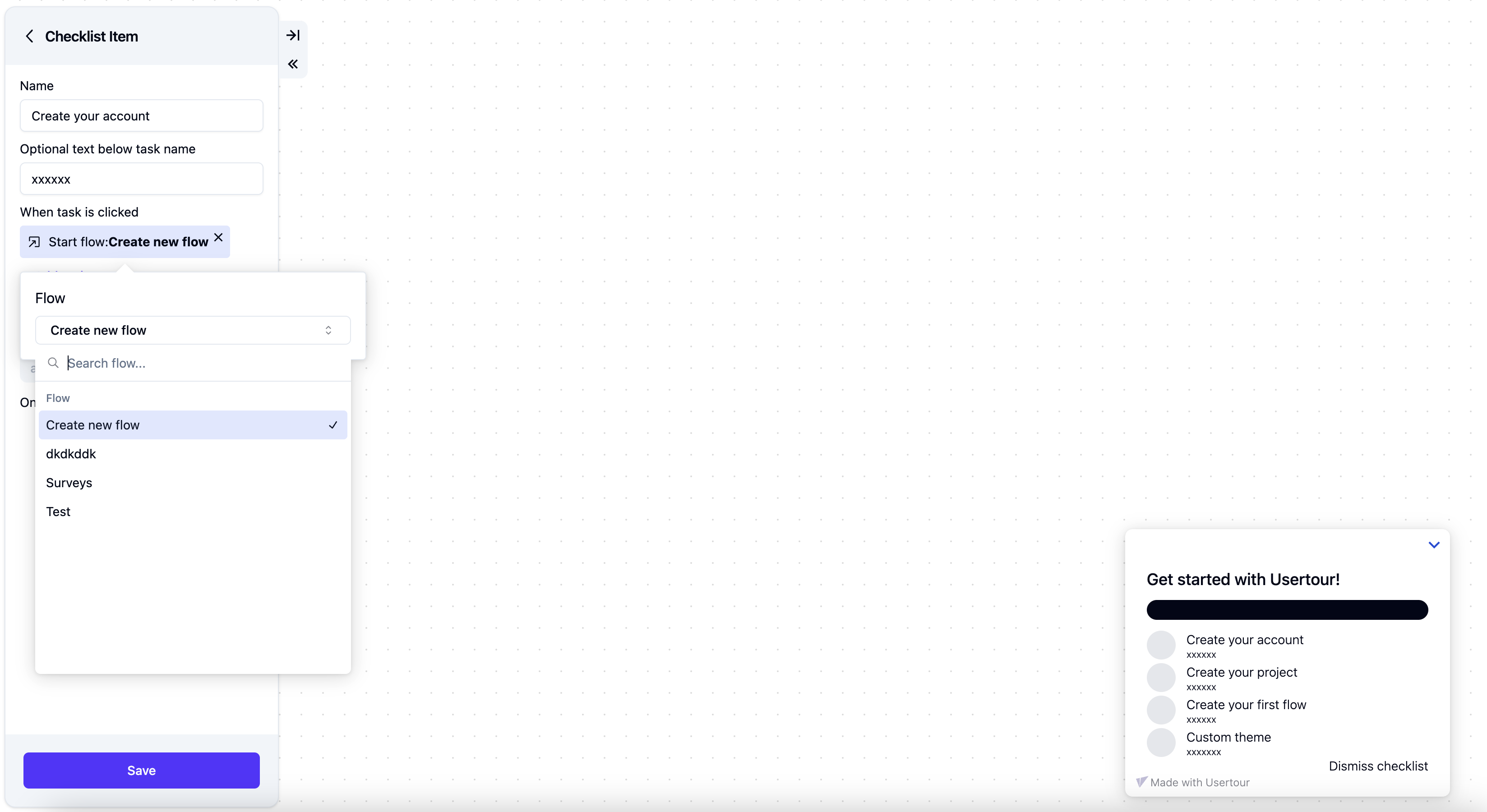 Flow button/trigger action
Flow button/trigger action
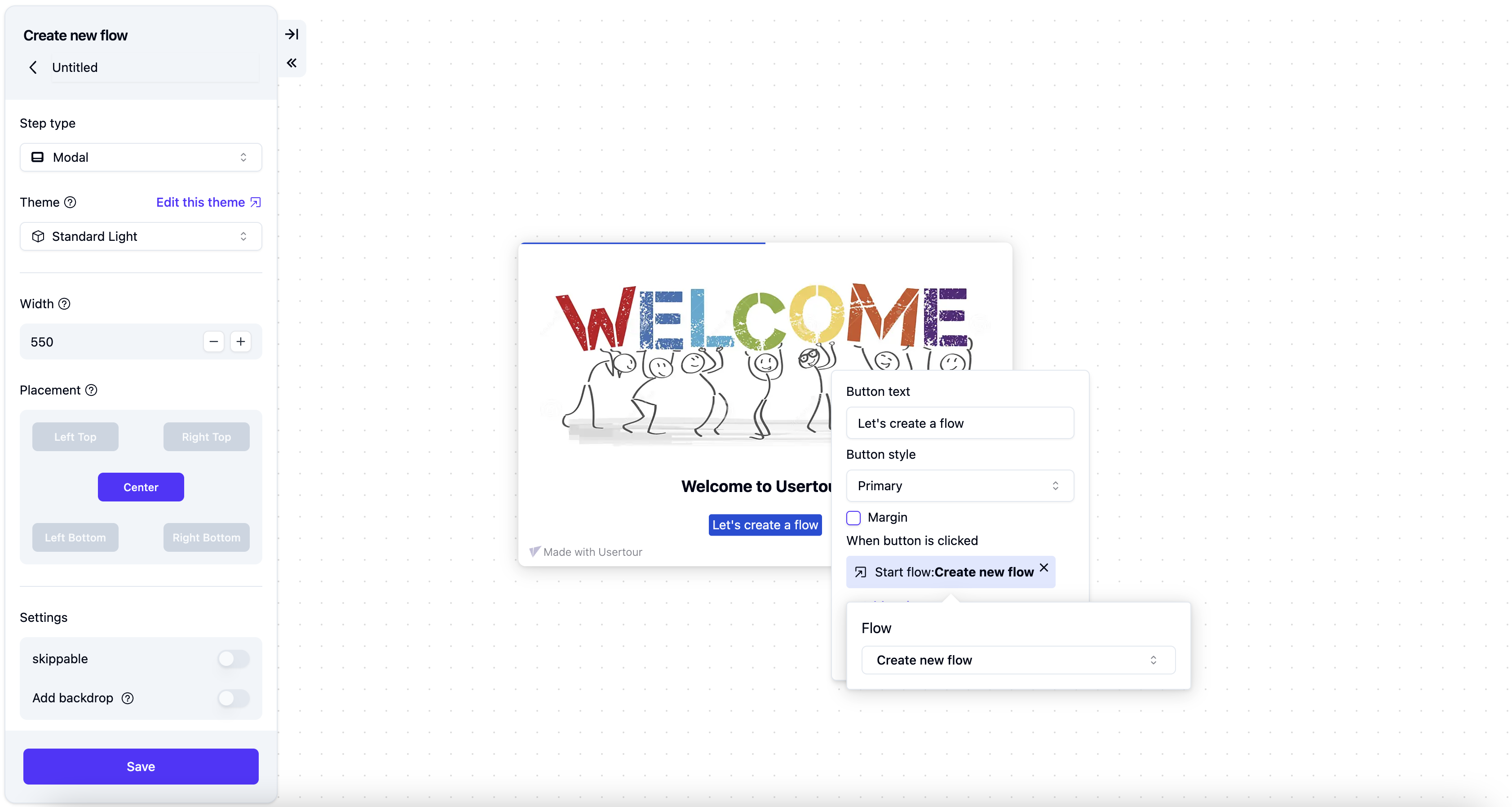 Launcher action
Launcher action
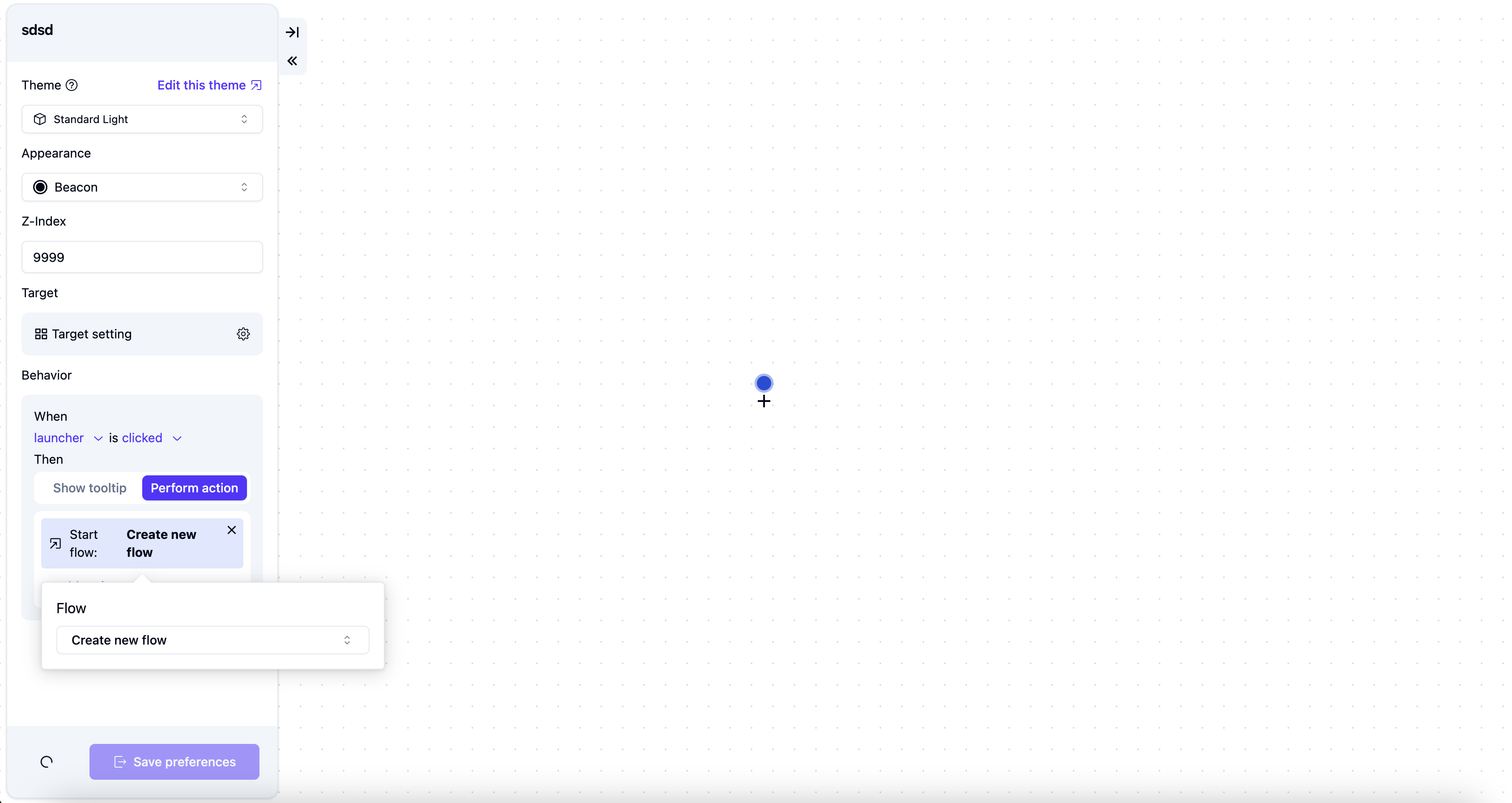
Start from a Link
You can start a flow or checklist by adding a link or button to your app. To start a flow or checklist via URL, add the flow ID to your link like this:Start from Code
You can start a flow by adding a button to your app or using theusertour.start(). For detailed implementation, check out our Usertour.js Reference.
How to find the ID
To useusertour.start(), you’ll need the content ID (flow ID or checklist ID). You can find this ID in the URL of the detail page: /env/{envId}/{contentType}/{contentId}/detail
For example, in this URL:
cmaw8v1ch013s147h0uw8aha5