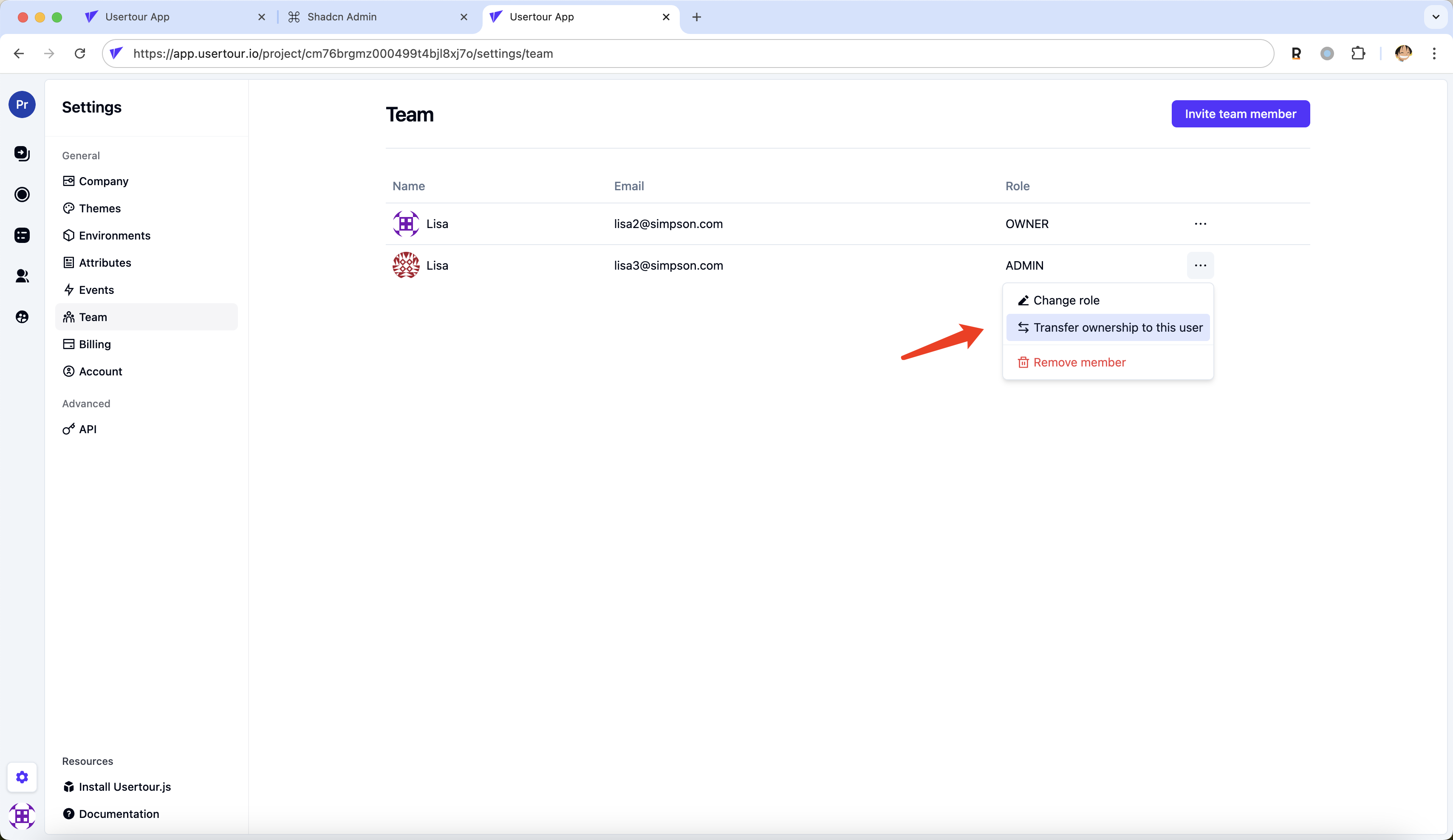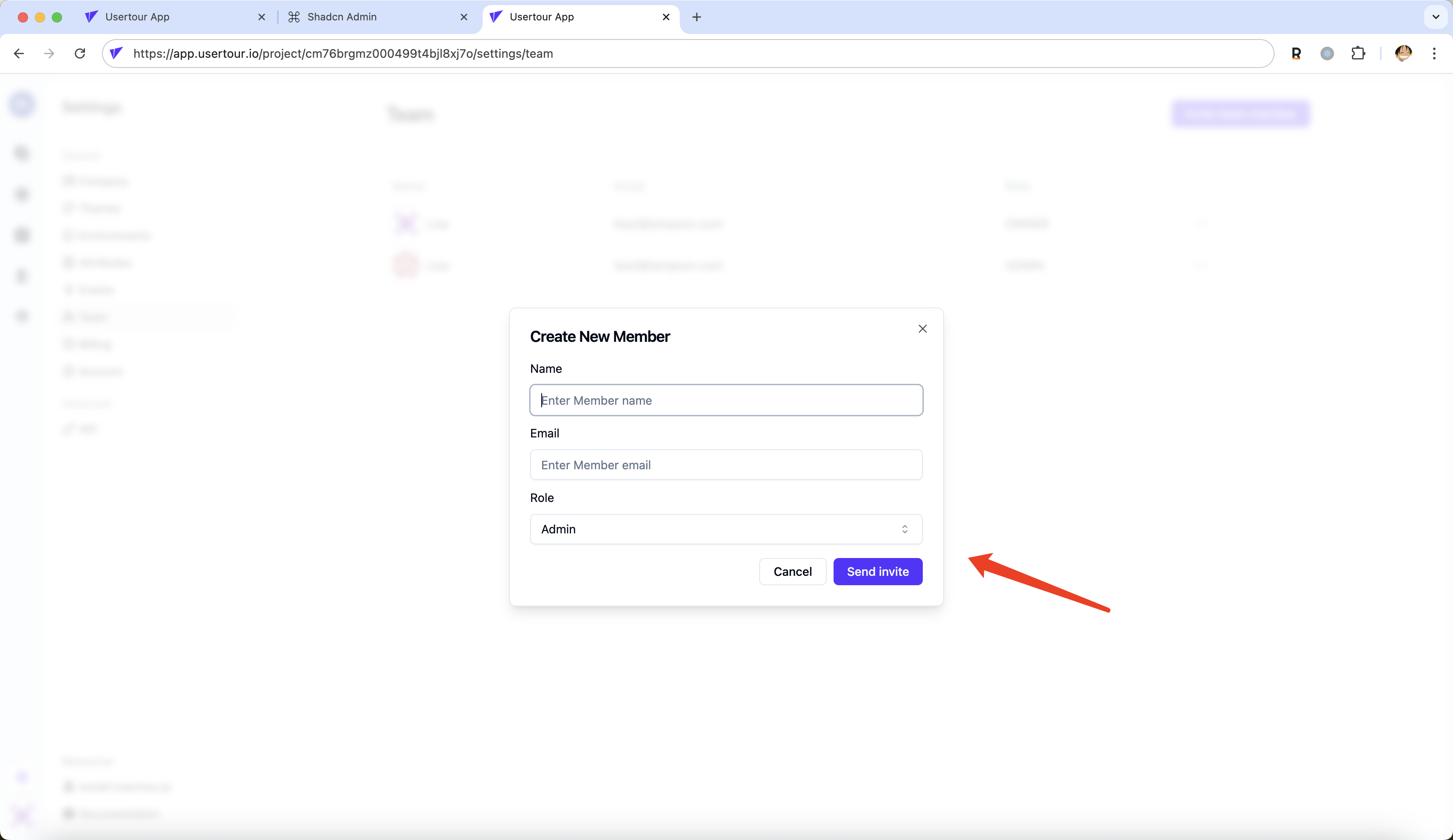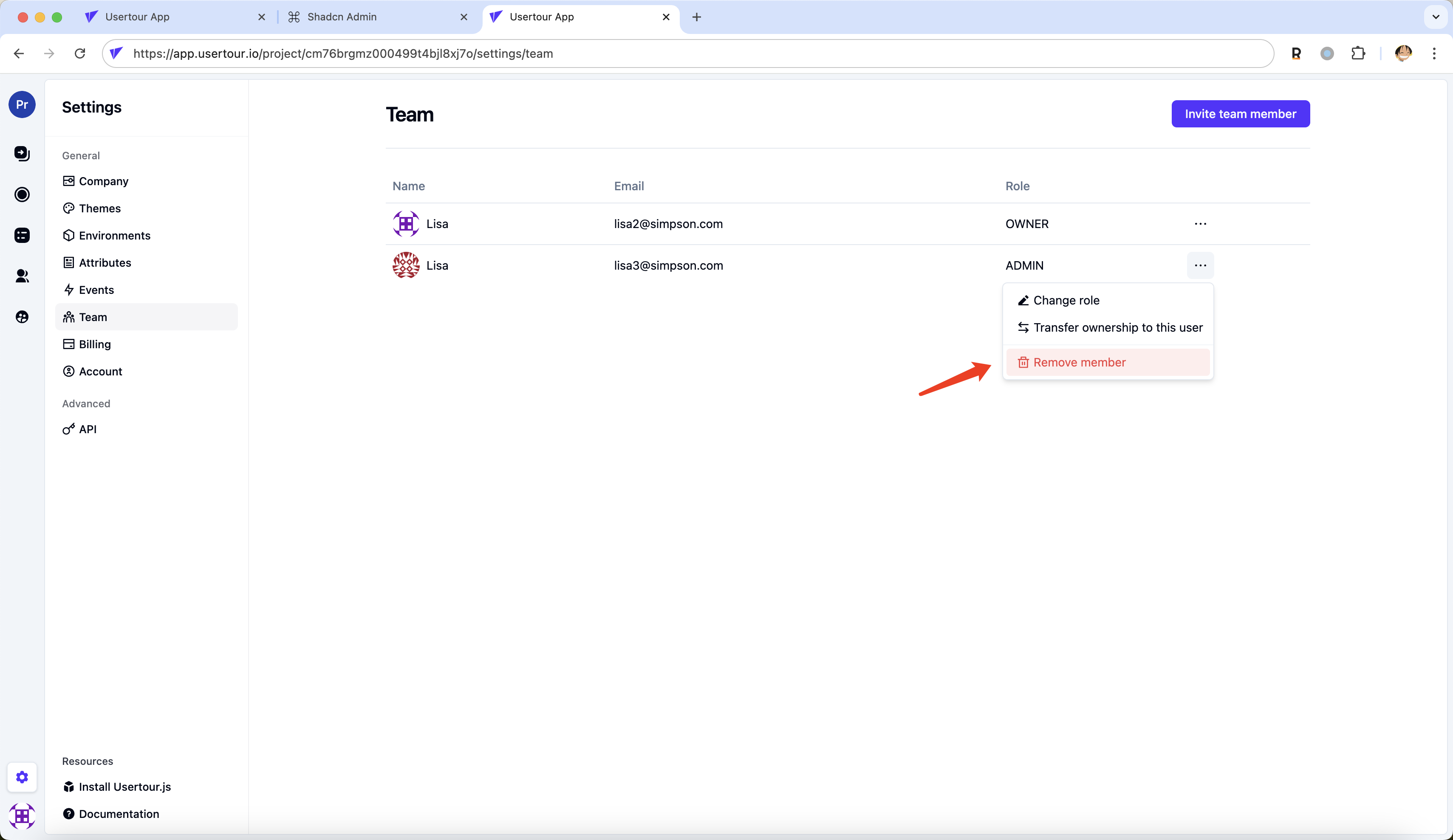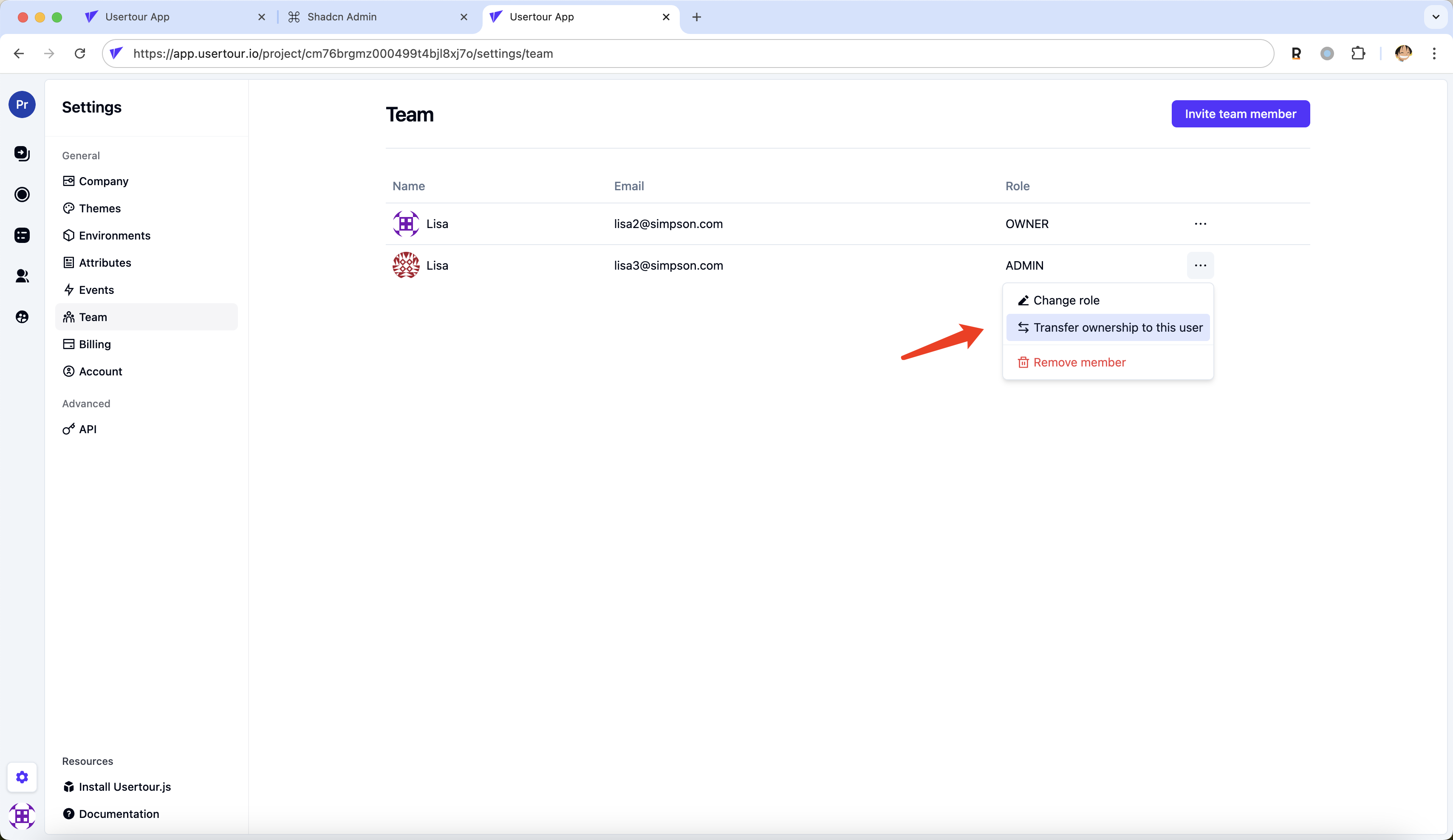Skip to main contentTeam member roles
usertour offers these team member roles:
- Owner: The main owner and contact of the usertour account. They can edit the content and settings, and invite/remove team members.
- Admin: The builders of the content, they can edit the content and settings.
- Viewer: A read-only role. They can view the content and settings.
Add a team member
Only Owners can add team members. Here’s how:
- Go to Settings -> Team
- Click Invite team member
- Enter the name, email, and role of the team member you want to add
- Click send invite
The team member will receive an email with a button they need to click to accept the invite. This applies even if the team member already has a usertour account.
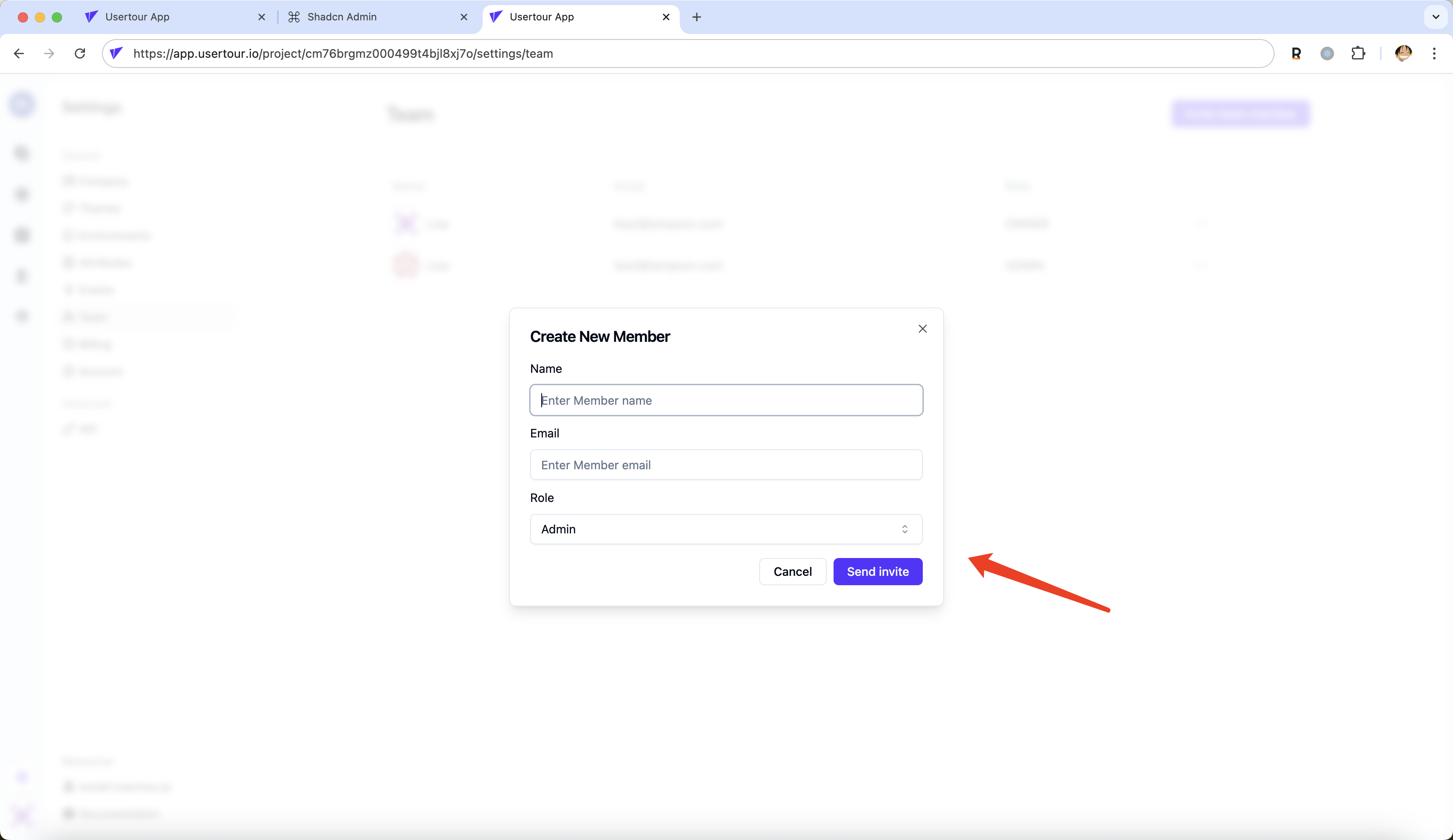
Remove a team member
Only Owners can remove team members. Here’s how:
- Go to Settings -> Team
- Click on the 3-dot menu next to the team member
- Click Remove member
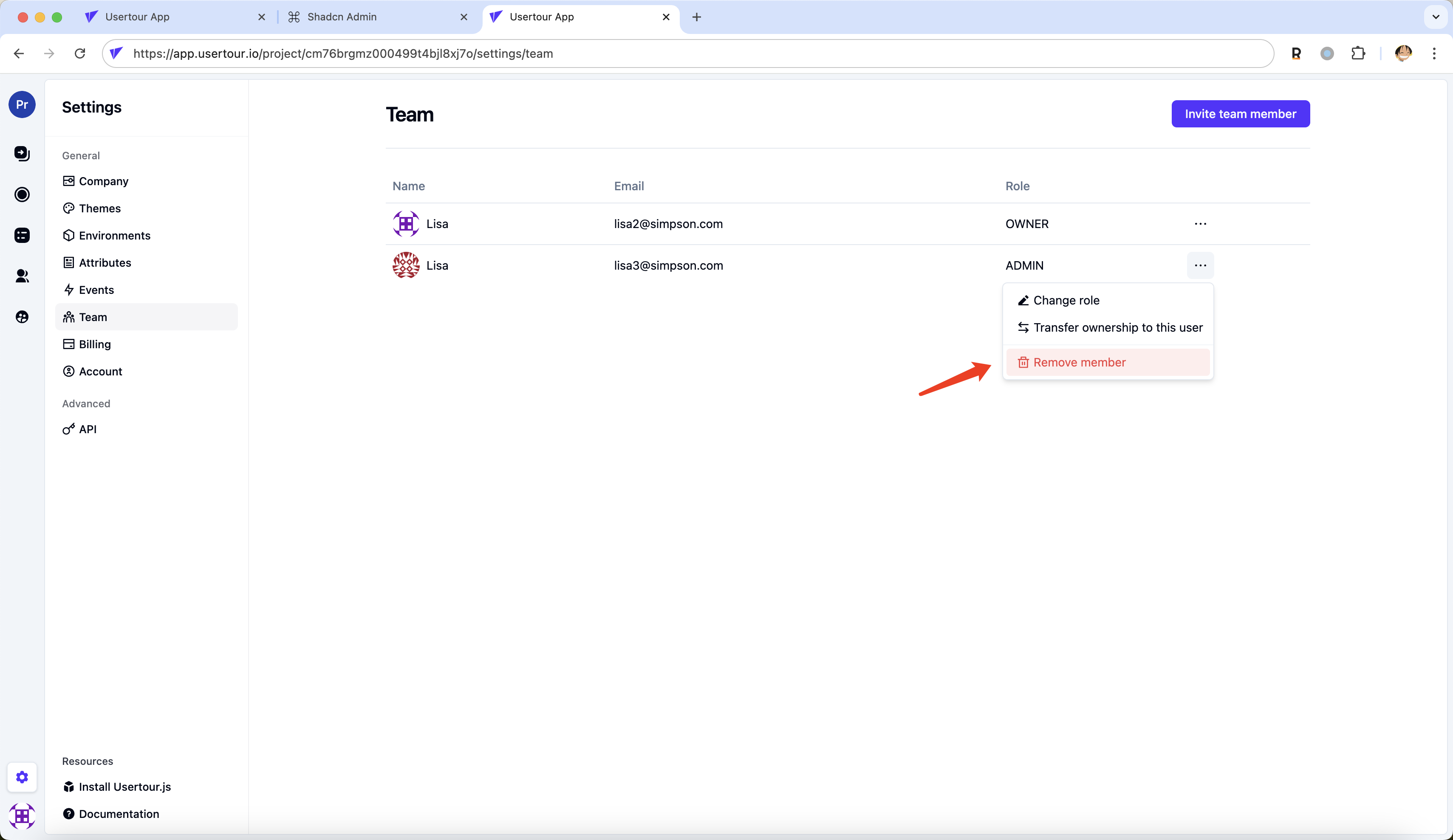
Change a team member’s role
Only Owners can change the role of team members. Here’s how:
- Go to Settings -> Team
- Click on the 3-dot menu next to the team member
- Click Change role and select the role

Make another team member the Owner
Only Owners can reassign a new team member to be Owner. Here’s how:
- Go to Settings -> Team
- Click on the 3-dot menu next to the team member
- Click Transfer ownership to this user